Cropping a full size 8.5" x 11" page to a 4" x 6" label
Some shipping platforms only provide you with a full page (8.5" x 11") document.
Frequently, they use half of the page for the shipping label and the other half for receipt or packing slip.
While there are many ways to split this page into a 4" x 6" label size, here is our favorite method:
1."Take a Snapshot"
2."Crop pages" -> Remove White Margins:
Please see this article for Cropping multiple pages
(4-1-3.Label Adjustments - Cropping multiple pages in the same document at once)
Download Adobe Reader for "Take a Snapshot"
if you do not have it already from Adobe website (https://get.adobe.com).
1."Take a Snapshot"
①Save your label as a PDF file
For Mac:
②Open the file in Adobe Reader
③Go to "Edit" -> "Take a Snapshot"

④Drag the box over your label, then right click on it and select "Print"


⑤Select Printer ->Click "Page Setup..."

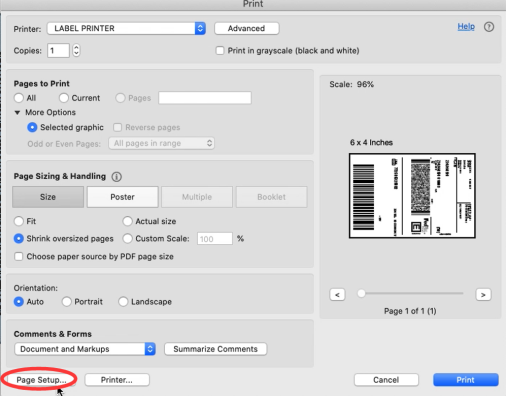
-> Select Printer from "Format For: " -> Select label size from "Paper Size: "


⑥If the size you need not is not listed, then click "Manage Custom Sizes" -> input width, height and rename the size, then click "OK"




⑦Click "Printer..." -> "Show Details" -> Select "Printer Features" in "Preview"



⑧You can set up printer properties, such as "Media Tracking", "Darkness" and "Print speed".
(Larger number means higher Darkness)

⑨Preview, check the print size and Orientation. If preview looks good, click "Print"

For Win:
②Open the file in Adobe Reader
③Go to "Edit" -> "Take a Snapshot"
④Drag the box over your label, then right click and select "Print"


⑤Select Printer -> Click "Properties"


-> Go to "Page Setup"-> Select label size from "Paper Name"
If the size you need not is not listed, then then click "New" to create a label size, then click "Ok"


⑥Go to "Option". You can change the printing speed and the Darkness of your printing
(Larger number means higher Darkness)

⑦Check the created size and "OK"

⑧Preview, check the print size and Orientation. If preview looks good, click "Print"

Note: If you are shipping more than a few labels, you would benefit from using a commercial solution that create 4 x 6 labels in one-click. See this article: How do I generate labels?(1-4.Printing Label - Printing Label - How do I generate shipping labels)
Official guide from Adobe: Print portion of a PDF page using Acrobat or Reader (https://helpx.adobe.com/acrobat/kb/print-portion-page-acrobat-reader.html)
How can I crop multiple pages in the same document at once?
1) On Adobe Acrobat you are able to crop several / all pages together.
Please see: https://helpx.adobe.com/acrobat/using/crop-pdf-pages.html
2) Briss is a free open-source application available for cropping PDF pages at once. It may take a little while getting used to it but once you are comfortable with it, it is pretty fast: https://sourceforge.net/projects/briss/
3) For Mac:
There is a third-party company that offers a software for cropping labels
Please download form: https://www.peninsula-group.com
There is a operation tutorial video: https://www.youtube.com/watch?v=Mos4GNnRZ5c
